| Modifying PC Dead Rising 3 |
|---|
|
Opening files to edit (bms)
|
STEP 1 Go to: http://aluigi.altervista.org/quickbms.htm
|
STEP 2 Download zip file: QuickBMS generic files extractor and reimporter 0.8.3 (quickbms)
|
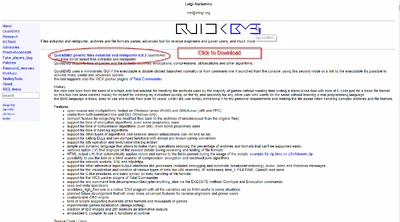
| |
| STEP 3: Extract the Quickbms zip file | 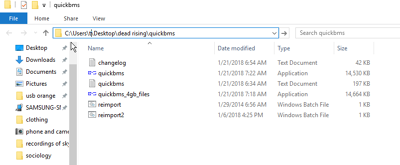 Quickbms after extracted | |
|
STEP 4: Copy this text:[1]
|
||
|
STEP 5 Paste the above text into notepad |
||
|
STEP 6 Save the notepad (txt) file as dr3.bms |
 Save the notepad (txt) file as dr3.bms | |
| STEP 4: Run quickbms.exe by clicking quickbms application icon.
A black cmd box will open, and a second find folder box will open. |
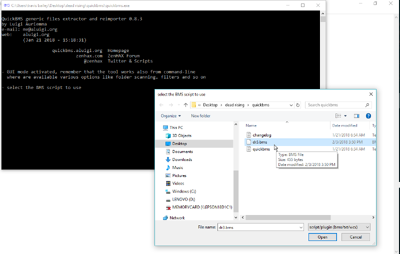 | |
|
STEP 7 Navigate to your dr3.bms notepad file and click open. |
||
|
STEP 8 The same find box is open, but the text at the top of the find box is now different: Select the input archives/files to extract.... Navigate to the Dead Rising 3 folder on your PC.
|
 Navigate to the Dead Rising 3 folder on your PC. | |
|
In this example, I am navigating to C:\Program Files (x86)\Dead Rising 3 Apocalypse Edition\data\models\environment\san_paulino and selecting the file: zone_0001.big |
 In C:\Program Files (x86)\Dead Rising 3 Apocalypse Edition\data\models\environment\san_paulino | |
|
STEP 9 The same find box is open, but the text at the top of the find box is now different: Select the output folder when extracting the files |
||
| Now the file has been extracted. |  Extract big file into folder |
